You have undoubtedly heard the news that the new Facebook Timelines are rolling out to Pages sometime soon. Facebook announced the Timeline rollout on March 10th and some Pages have it already, including Guy Kawasaki and The Nonprofit Facebook Guy (aka John Haydon). There are 4 critical changes that you can prepare for right now.
#1 Adjust Your Cover Photo
This is the biggest change that you want to prepare for right away. The profile photo is the same size but it is now moved up farther into the cover photo image and the title of your page and category is now incorporated in the lower half of your cover photo. Adjust any text or important images that may be under the profile photo.
You can also see the Like button and Share button is also incorporated into the bottom portion of your cover photo. Remove any writing in the lower 65 pixels of your cover photo. And you probably want to allow for a border above that space as well.
You may also want to consider removing your company name if you have it in the cover photo since it will always appear there with the overlay. Notice that The Nonprofit Facebook Guy shows just a tagline on his cover photo.
#2 Adjust Your Category
If you haven’t done so already, make sure the Category of your Page reflects what you do. The Category is much more prominent in the new Facebook Timeline. Go to Edit Page, then Update Page Info to check your Page category.
This is also a good time to review your Short Description and Long Description and see if those need updates as well.
#3 Choose your 3 Best Apps that you will display
The Apps section can now be found in two places. Once under the More button right below the cover photo and also on the left sidebar.
Your most important App should be first, in this case the Email Signup and then your next 2 best Apps should be listed next. This is similar to the current layout where you have 3 available Apps (including the Photos) that you are showing on the first line of your Apps area. The App cover photo sizes remain the same at 111 x 74 px.
#4 Adjust any graphics on your Apps
If you have an arrow on any App graphic that points to the Like button, it is now moved from the right corner to 580 pixels from the left side. So you may want to adjust that arrow.
You also notice that the Cover Photo is always showing so that any App you select is displaying lower than it used to. There may not be any adjustments needed for this but something to be aware of.
The other major change is the single column Timeline. I think this will make the Timelines more readable again. What are your thoughts about the new Timeline layout? Love it, hate it, or just sick of all the changes? Let me know in the comments below!

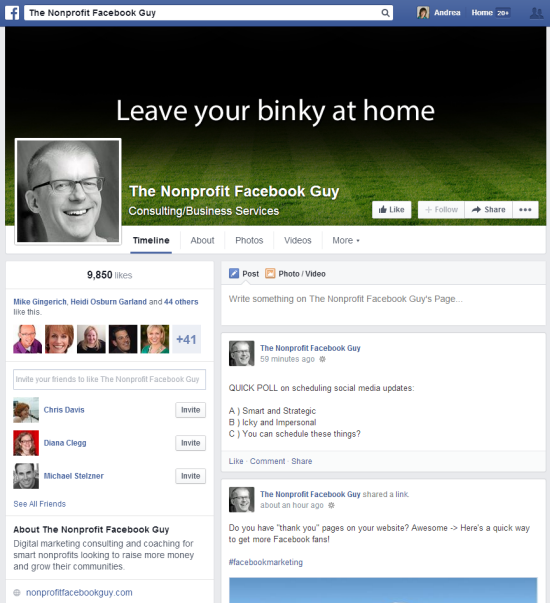
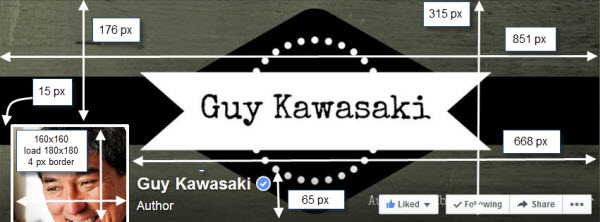
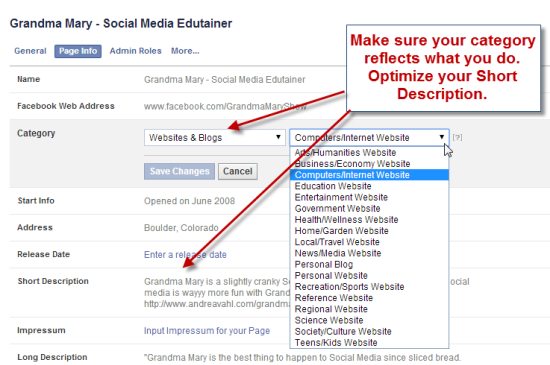
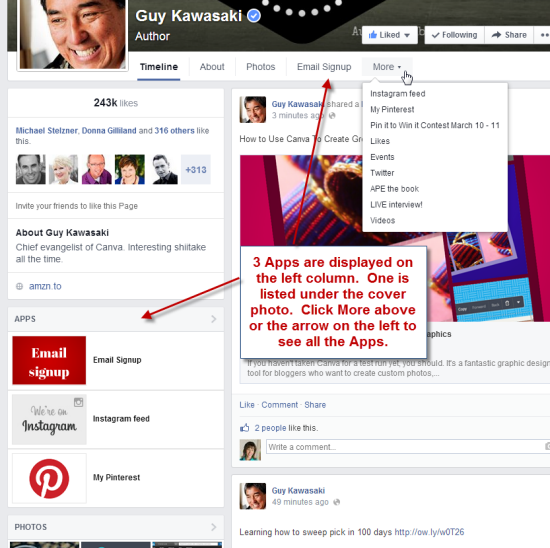
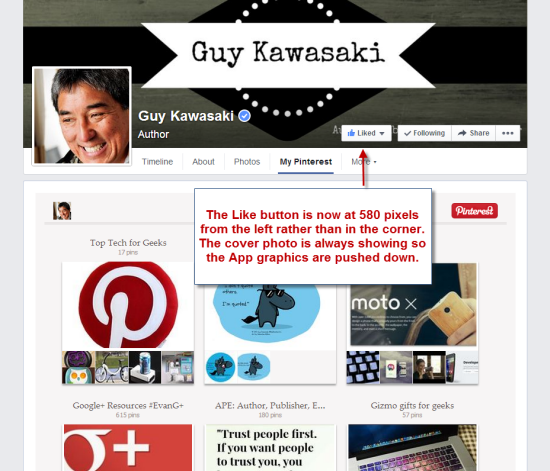






















Thanks Andrea. Sharing this with others now.
Thanks for the heads-up Andrea and the all-important tips on making the most of these changes.
Great suggestions, Andrea – thanks!
Very helpful. Thanks Andrea.
Thank you for sharing and explaining these changes, Andrea. Truthfully, they don’t bother me much. I think its important to change up your cover photo on occasion, so that part doesn’t bother me much. I do like the idea of going back to a single column I found it difficult to read going back and forth between sides.
Thanks, Andrea! I was really hoping more apps would be shown in the left menu without having to click on the arrow. Darn. Is there a time table for this roll-out? Or just anytime?
Great information, Andrea, thanks! I can see I’ll have to re-think things a bit. 🙂
Thanks for the update. Nothing in high tech ever stays stagnant….
Facebook continually fixes what is not broken and the reasons are *not* to benefit the membership. In the final analysis, all the updates amount to is to reset privacy settings and expose content that was previously locked down or had the ability to be locked down. And all this just so FB can make even more money. Expect even more privacy violations/bullsh*t when its new $2B acquisition of Oculus VR kicks in.
Great post Andrea–thanks! Question: How do I change which Apps show up? I can’t figure out how to get my email sign-up button to be first (or even in the top 3).
All you need to do is expand your whole group of apps (click the right down arrow if you still have the old Timeline) and mouse over the cover photo. There will be a pencil icon and you can swap positions with something that is in the top row. The three apps in your top row are your main ones shown. Hope that helps!
So true! 🙂
Glad you liked it Karyn! Yes, I have to make adjustments too.
They said “within a few weeks” and that was a few weeks ago 🙂 So who knows!
Very true Michael!
Thanks for sharing!
You are welcome Marcia!
Great info, thanks for the information Andrea 🙂
Andrea, there is a bug on the new layout that means you can’t change the order of the apps or edit the pics like you could with the former design. Hope they get that sorted soon!
I would advise everyone to get the order of their apps sorted now while they still have the old layout.
It does–thanks so much!
Awesome. Thanks for sharing
Wow – that page looks awesome. 🙂
I’ve been working with the new page for more than a month and I really love the new layout. I miss the tabs at the top but overall I love it.
Really informative. Thanks!
Yes we had some good inspiration with Guy’s page 🙂 I think the new design looks good too.
Very very useful one. Tracking this , we too have got changes in one of our page https://www.facebook.com/oneindiagujarati and we still tracking our other pages and hope soon we will get these changes live
There are some comments about order of Apps: If you need to reorder them and you already have the new Page Timeline, you can always use TabFoundry to do it by clicking on the “Featured” star in Dashboard.
Really useful! And just saved to my bookmarks, along with IFUs for image sizes http://www.jonloomer.com/2014/01/20/facebook-image-dimensions (which I find very puzzling as Facebook doesn’t seem to have official guidelines on that). Hope this helps as well! 🙂
Thanks Andrea! This is very helpful – I will share it on my Page tomorrow
thanks for sharing. Really informative!!
Hi Andrea, Iove this – sharing right now 🙂 I am a big fan of the single column timeline. I always thought the current way was so messy looking. Between this and the new Twitter look we will all have plenty to keep us going 🙂
Thanks for sharing!
Great up-to-date info, thanks Andrea!
The changes Facebook has made is a step backwards in my opinion, and as one other person said, does not benefit the membership. The one column newsfeed is not as attractive and is back to where Facebook was several years ago in my opinion. The two column newsfeed on pages in particular was so much more attractive and allowed you to see much more information in less time. Also, instead of being able to go to a specific month within a year to look up older posts, it is now back to just the year and having to wade through the entire year before you can find anything. We are really just being given the basics we had before all over again. For some reason, I was one of the lucky ones who had their page changed abruptly with no prior warning? I’m very unhappy right now with Facebook! And yes, make sure you check your privacy and security settings because every time they change anything, everything seems to go “public” again and all of your private information is compromised! If it isn’t broken, don’t fix it, and definitely don’t go backwards instead of forwards if you do.
Excellent post, Andrea. It can be hard to find the element requirements in one spot, so I’ve bookmarked this. Thank you!
I personally like the new layout. It does remind me of the old Facebook so perhaps I’m just being nostalgic, but I never found the two-column layout to be well organized or attractive.
Thanks Andrea very well explained. Loving your Tweets too 😀
Really very informative. Thanks a lot Andrea 🙂
Great info shared here,Thank you .
Thanks for the tips Andrea.
Thanks for this info, a new dramatic change again.
Don’t take your name out of the cover shot because when you click on the large image your company name will disappear and that is bad…should always be there. Keep in mind that now that Twitter has a large image that is similar you can just modify your 1500 x 500 twitter image using canva and get it to match Facebook…do both at the same time and save yourself extra keystrokes! 🙂 Great overview…found out this the hard way…. (going back and forth)
It really helped what I’ve been telling people, that their facebook page shouldn’t be their homepage, since they don’t have control of how it works, this proves that vividly.
Hi Alan, you can its under the ‘More’ tab next to timeline – about – photos etc. At the very bottom of the drop down box is the Manage tabs option (found out the hard way after ages of searching!)
Hi Andrea, I’ve had some comments that my ‘Like’ button has disappeared & they’ve had to go to another tab to like my page? It simply doesn’t show when I view either it as it does on Guys cover photo above. Do you know of anyone else that has had this issue? Thanks.
I do not like it. My page does not have the left column that is supposed to be next to the timeline on the right. How do I get that fixed?
Yes, it is now thank goodness:-) Also, if you want to edit your app covers etc as per the “old” layout you can now do that in “settings” and “apps”.
Mary with this new design, have you found out where the page went were you could view who liked the page and then the pages that liked your page?
Great tip with Canva, Janet! I still don’t think that it needs to be there – if you click on the photo you can put your company name in the description. In my opinion it looks like overkill to have it there twice most of the time. But I think it definitely personal preference in some cases.
I haven’t heard of that issue – that does sound strange! I think it’s maybe just glitches that they are still working out.
Odd – sounds like a weird glitch – you don’t have any of the About section information there? I think there are just some kinks they are still working out.
Thanks! This is helpful! New Opportunities for my Graphic Artists.
I love change! I think the new layout will be more user friendly,can’t wait for my page to be changed 🙂
Thanks, a helpful article. Is there anyway of being able to select your ‘Featured Likes’ now called ‘Liked By This Page’? It only shows the top three fb pages we’ve liked as opposed to the ones we want people to see.
https://www.facebook.com/CoulsonMacleod
i liked the jumble of seeing both columns…. really it showed more of my inventory at a glance…which is what we probably get sometimes…
Very useful, thanks Andrea. Unfortunately I can’t find the ‘edit page’ tab any more. It used to be at the top of the page. Any clues? Thanks.
You now have to go into the Settings area – it’s a link at the top.
Sorry for the delay in the reply – yes, you can still set your Featured Likes in the Settings area. Click Settings then Featured on the left side.
How do you change the top 3 apps? I cannot find an edit for that? Thanks!!!
It is observed that more than 95% of Facebook Pages cover photos are made only for desktops. Very few Pages take into account how it will look in mobiles.
Click here to see size and dimensions for Facebook Page cover photo for both desktop and mobile view
http://dmzilla.com/2014/06/06/facebook-page-cover-photo-size-and-dimensions-for-desktop-and-mobile-view/
this is great news about Facebook .. timeline is looking very nice with this new technique.i want to know more about this..thanks for sharing it..
Great to know about this timeline.is there any setting in the Facebook that if we delete messages ,they do not deleted permanently from Facebook..they saved in any folder.. sometimes by mistake my messages are delete from me.. that why..i want see my deleting messages.thanks for sharing these above settings.
Really good tips but how do we change the top 3 apps?
__________
Hublaa
Thanks its helpfull
Autolike-us
Nice comment .. recommended by Autolikeus
Really good and informative article
https://premiumlikes.com/