Are you a local business that gets reviews? Reviews can be very powerful to draw in new customers. Recent studies have shown that 88% of people trust online reviews as much as personal recommendations. That’s HUGE!
Also Reviews show up much more prominently on mobile devices which is when people are near your location. Allowing people to leave a review for your location on Facebook is a good idea and gives social proof to potential customers.
UPDATE: Facebook Reviews are available for any type of Page. All you need to do is to add the Review tab to your Page. I think Reviews can be a valuable form of social proof for any type of business.
Here is everything you need to know about Facebook Reviews. **This article contains updates from the original post.
1. How to Enable Reviews or turn them off
The Ratings and Reviews feature (where you see the star rating on the main Facebook page) is available for any type of Page. For many types of Pages, the Reviews tab is on by default, reviews and star ratings are displayed. However, you can hide the Reviews tab if you want.
First go to to the Settings section on your Facebook Page and select Edit Page from the left sidebar.
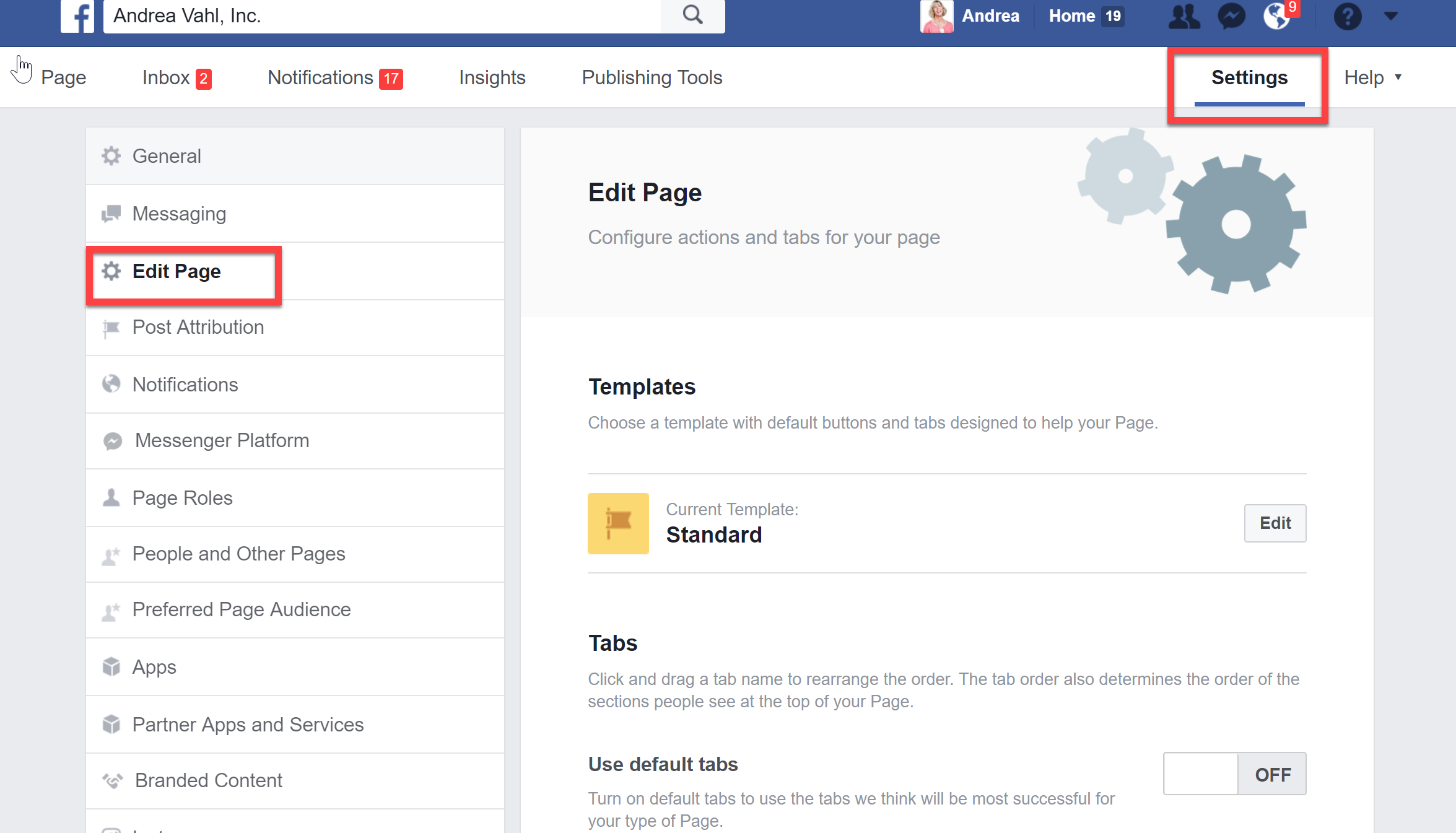
Next scroll down to the Reviews section and make sure the Tab is set to On. You may have to add a tab if you don’t see the Reviews tab there. Note that you can also get the direct URL address of your Reviews tab here to send to your customers.
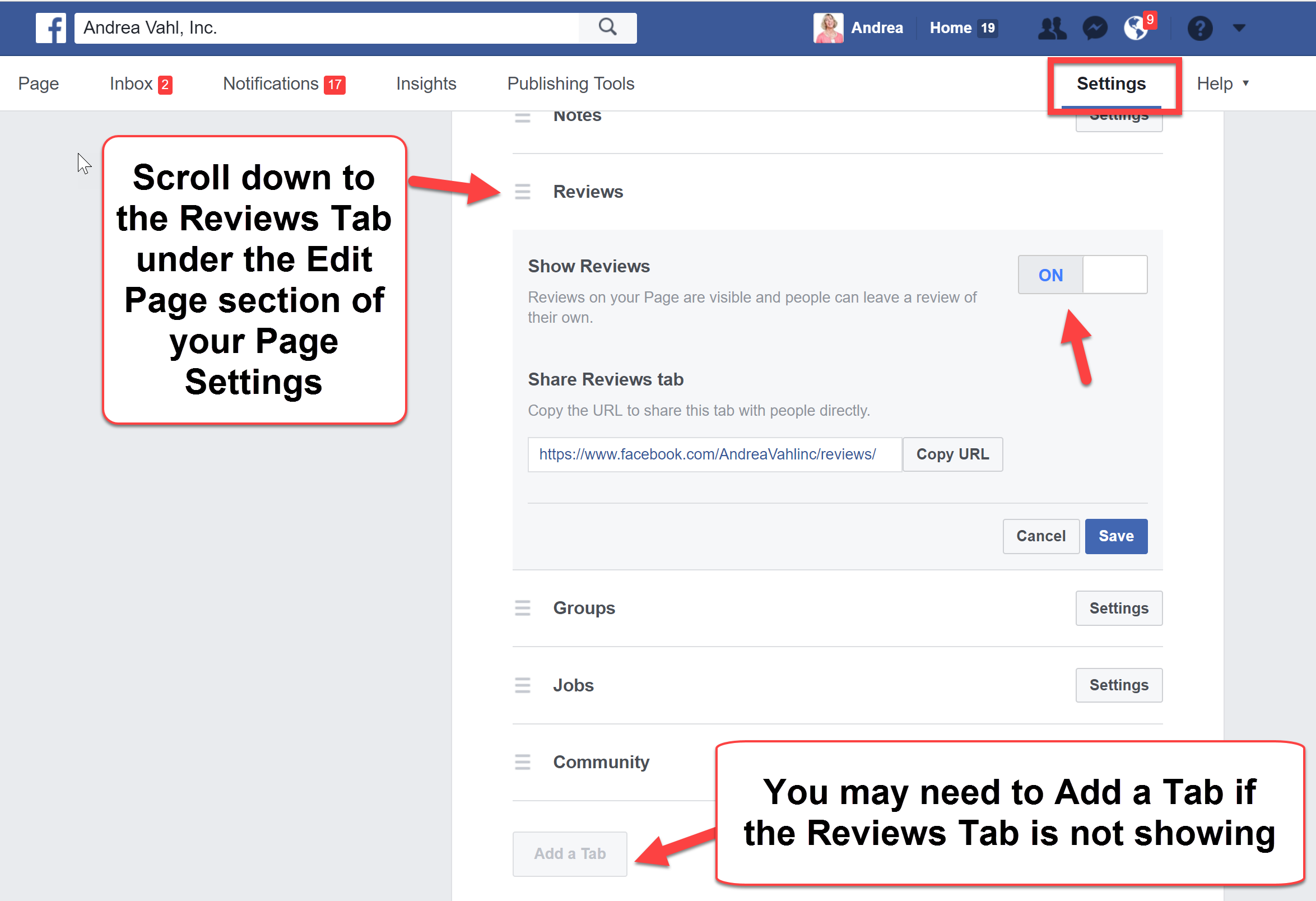
Enable or disable reviews on your Facebook page.
If you turn the Reviews off and then back on later, all the previous Reviews you have received will still be there.
2. Responding to Reviews
As a Page owner, respond to the reviews by either Liking the review or posting a comment. Do this for both positive and negative reviews.
3. Deleting a Negative Review (Spoiler Alert: You Can’t)
Many Page owners wonder how they can delete a negative review. In general, this is not a good practice – it’s better to respond to a negative review so that people who are looking at the reviews see that if there is a problem with your product or service, you care enough to correct the situation.
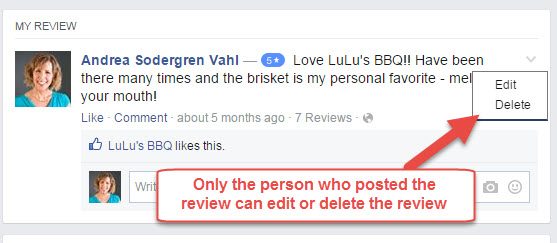
Only a the owner of the review can delete the review.
If you have a negative review, respond thoughtfully and try and take the situation offline (ask if they can give you a call or send an e-mail). If you correct the situation, you can always ask the reviewer to post an update or even edit or delete the review.
If there is a text review along with a star rating, you can Report the Post to Facebook. They will then decide if the review doesn’t meet their community guidelines and take it down if that is the case. (And of course, I wouldn’t want to report this nice review)
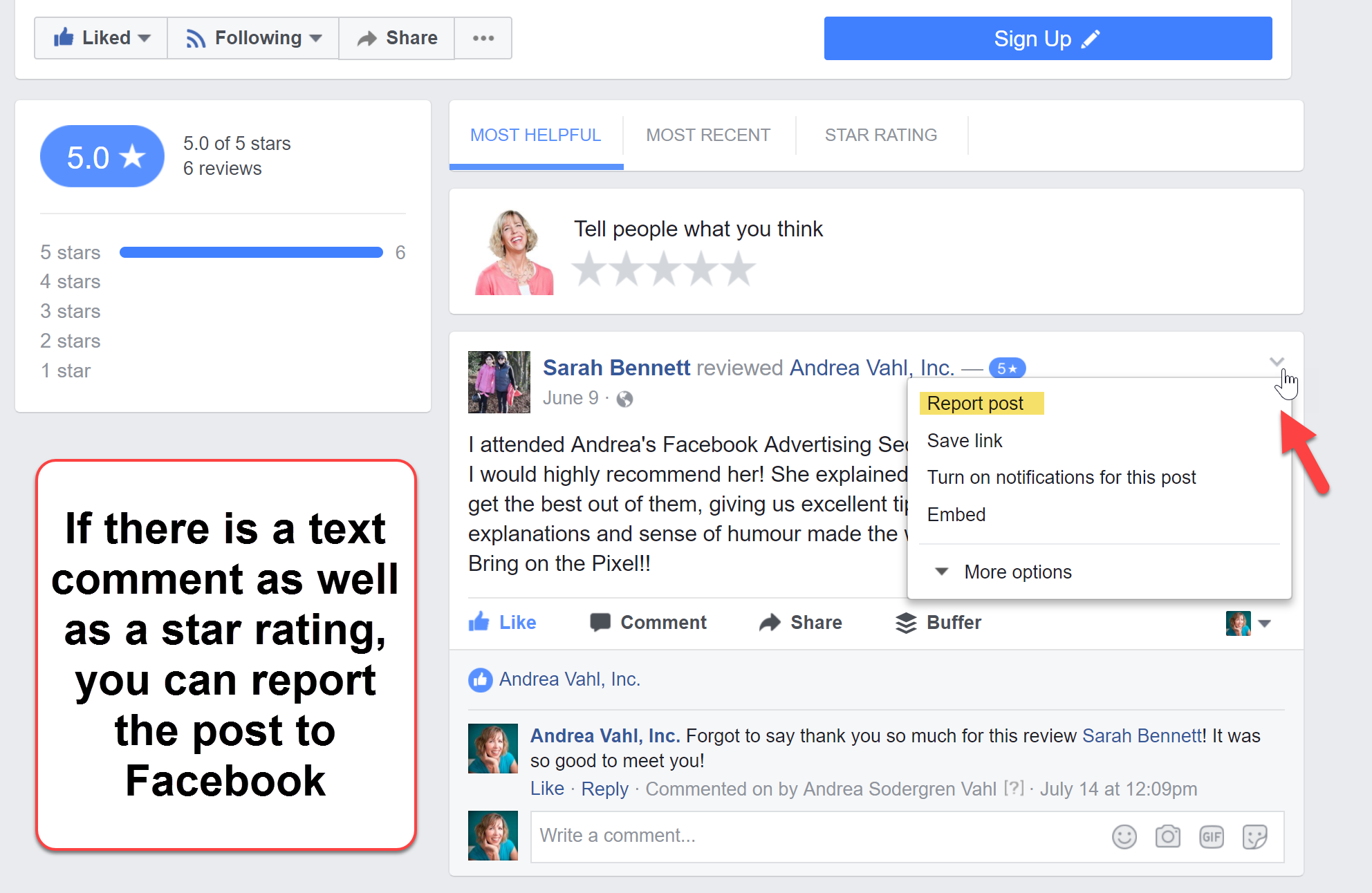
Remember that reviews can be an indication of a real problem in your business if you are getting too many negative reviews. Look at negative reviews as an opportunity.
You could also try and message the reviewer to see if they would take the review down. Only the person who posted a review or Facebook can remove a review.
If you don’t want reviews to display at all, you can uncheck the box to display reviews but all the reviews that you have received will still remain if you enable them again in the future.
4. Reviews and Featured Videos
When you enable Reviews and the Map on your Facebook Page, the map shows up in the about section on the left sidebar along with the reviews.
When you have the map enabled, you can’t have a Featured Video that shows up in your About section on your left sidebar. So that is one downside is that your Featured Video doesn’t show up as prominently but it’s much better to make it easy to find out your location.
Take a look at this quick video I did on Facebook Reviews.
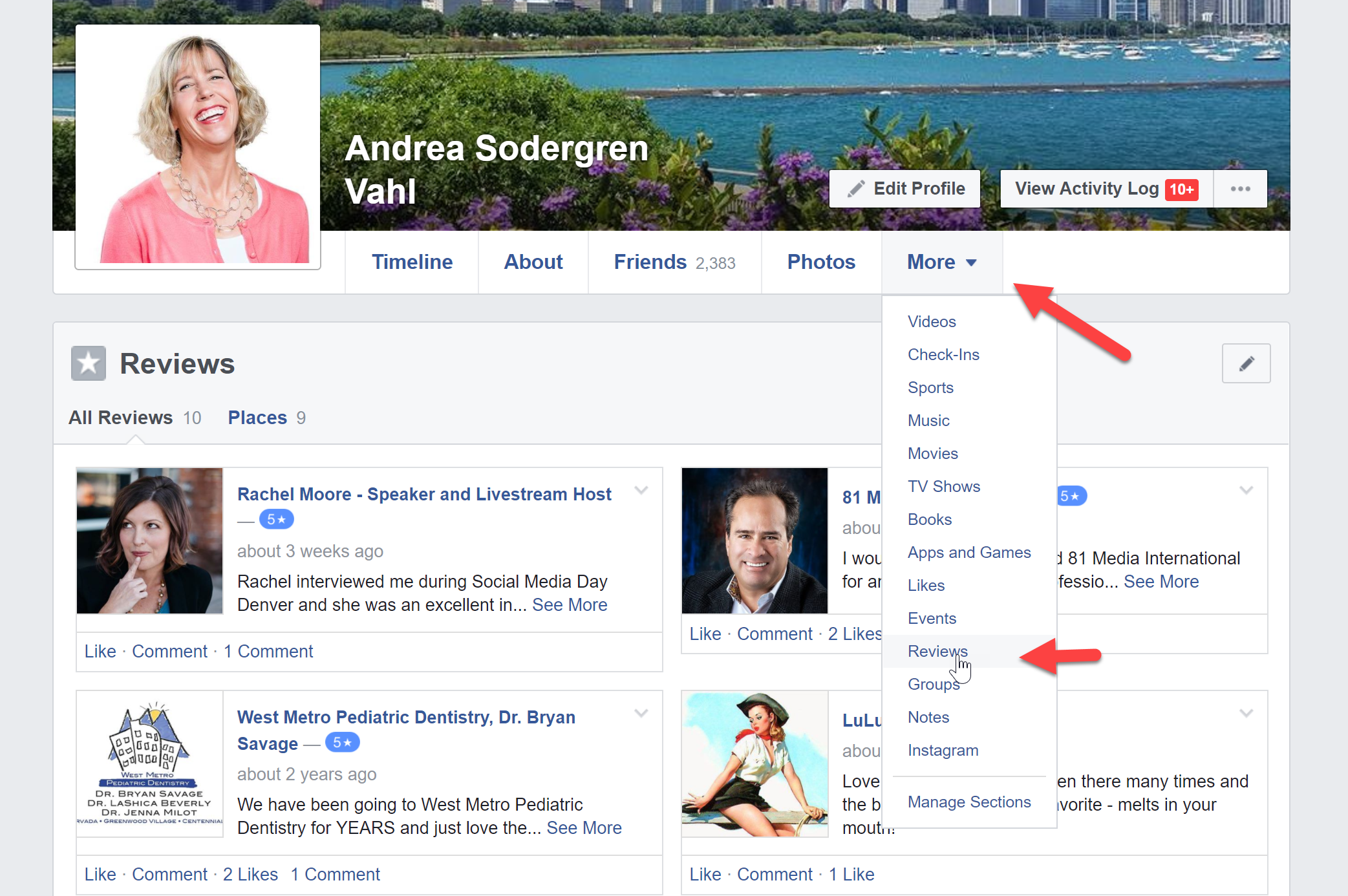
How about you? Are you using Reviews on Facebook? How are they helping your business? Share your thoughts in the comments below!

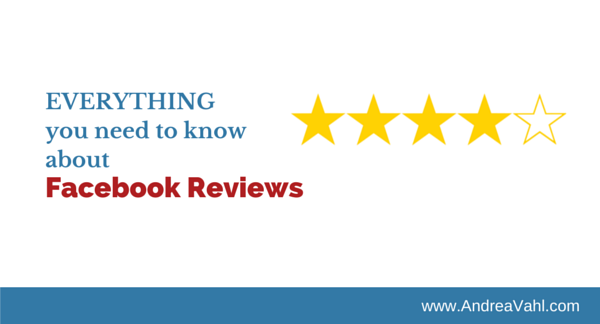
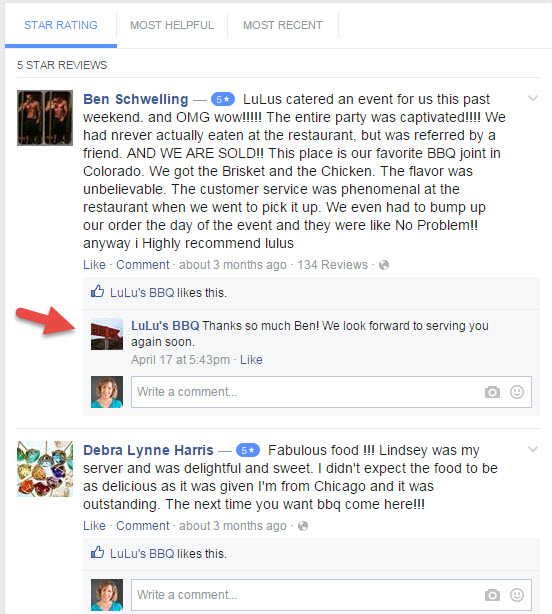
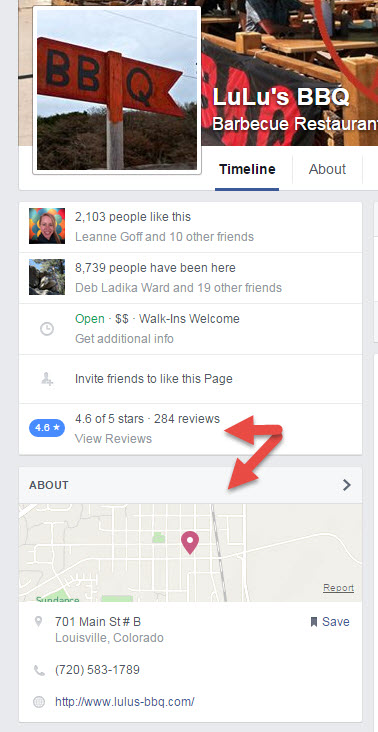






















Hi Andrea,
how do you promote the reviews? I think FB reviews are better than TripAdvisor since they aren’t anonymous.
Great question Mauro – unfortunately there is no way to “share” the review other than to cut and paste it into a Status update – maybe a “thanks for this great review that just came in from Jane” type of thing. You could also link to the Review tab. Or you could take a screenshot of it and send it out as a photo update. Hope that helps spark some good ideas!
Hi Andrea,
Thanks for the great info. I noticed a few pages, listed under “Companies & Organizations” (not “Local Businesses”) that have reviews enabled. How did they manage to do that?
Thanks!
What if I run my business out of my house and don’t want everyone on Facebook to have my home address… is there a way to enable reviews without needing an address?
Hi Andrea, I’ve tried disabling the reviews however after checking off the box the reviews are still there. (It now says “Show map and check-ins on the Page”). It doesn’t mention “star-ratings”.
Then there is the issue of fake 1 star reviews: https://www.facebook.com/help/community/question/?id=420667118130767
Hey there! In the section where you would write the street address, select the arrow and select ‘location within a place’ and then retype your city/town 🙂
Hope that helps!
Good morning Andrea, when I disable reviews on my business page, it also disables “Check-in’s”. How can I still have check-ins but not reviews? Thank you for your assistance.
Unfortunately that’s not possible – you either get both or none. Sorry!
Facebook now allow people to post anonymous star ratings. I know we have received a vindictive rating from someone my business partner had a disagreement with outside of the business in another work place and I don’t think this is fair. Is there anyway to report to facebook or delete this rating? thanks
Hi, I was wondering if there was a way to direct clients to the review function at the end of a sale? Any suggestions? Is there a link I could use?
Many thanks
Um; not everything I need to know. As a photographer, I check in and post photos with locations. Recently, FB started asking me to write reviews and if I don’t, it keeps asking me again and again, nonstop, sometimes every 10 minutes. How can I turn this off; it’s driving me crazy?!?
Yes I suppose that was too broad 🙂 That sounds crazy! So I looked at the Notifications section of a personal profile on Mobile and didn’t see anything. But possibly if you turn off all notifications maybe it would help: https://www.facebook.com/settings
Hi Andrea,
I’m trying to get reviews on my facebook App page. I have enabled reviews in the settings. User can click and write their reviews (and choose the number off stars) but somehow they are not able to save the review (clicking ‘done’ does not result in an action). The only way out of the review dialog box is clicking the ‘x’ and choose for discard my review. Any ideas?
Hello,
I’m trying to send our Facebook review link to our customers via email. But the feedback I’m getting is that when they click on it, it asks them to log on to their Facebook account instead of automatically opening in their Facebook app. How can I work around this?
How does Facebook decide which reviews are “Most Helpful”? We really need to know this, because 95 of our 105 reviews are 5-star reviews. but two of the negative reviews are classified by Facebook as “Most Helpful”. This means that they appear at the top of the reviews, as the defauilt category by which Facebook displays a reviews is not “Most Recent” or “Star Rating”, but is “Most Helpful”. How does Facebook decide which reviews are “Most Helpful”?
Hi Mike-
We’re you able to find a solution for this? I am having the same problem where negative reviews are showing up first even with a overall 4 start rating. Thanks!
Hi Kelsey, unfortunately no one has so far sent any suggestions. However, we believe that getting people to comment on posts may cause these posts to be categorized by Facebook as “Most Helpful”. You have nothing to lose by trying this and it may work. We´re currently experimenting in this area. Let me know what you find. Best regards, Mike
When I review a business on Facebook do my friends see it in their timeline, and/or do they get a notification regarding it?
Hello all… is there some way I can order my reviews to be latest first, when showing ont he main page?
TIA
“All about Facebook Reviews” *Fails to mention how to review things on Facebook*
What happens when you cant comment on reviews on you page? has that happened to anyone else?
Hi this has also happened to us in the last day. Would love to know what is causing it.
is it posible to write a review of an other page as my page (company) instead of just as my personal profil ???
https://uploads.disquscdn.com/images/9315791ea2b135612b79189e9c535aef0ed0e7284fe4ba1c8db2dc04e317e939.jpg
I can’t see my reviews on my page as the owner or viewing it as a customer but I know customers can – help! Thanks x
We have had a 3 star review show up on the top of the reviews for months. We have since received many 5 stars review. Is there anyway to not have an outdated review placed further down?
I disabled my reviews for a while but I’ve just allowed people to post review back on my page. My review sections had re-appeared and my old reviews are still there but no one can post a new review, any advice? x
I have one 3* review from 3 years ago which is leaving me at 4.9* rating! I have 34 other reviews at 5*! How many 5* reviews does it take before the one! 3* gets cancelled out in my overall rating? If ever? Or I am I stuck at 4.9 because someone I barely know leaving below star rating?
I have a 1 star review and it keeps showing. All the other reviews which are more current are 5-stars. Why won’t it go away? So annoying. I see others have asked the same question but haven’t seen a reply yet
I am having the same problem. Did you ever find an answer? Thanks
Some of my reviews appear then dissappear? Why is this and how can I retrieve them?
I would like to know how to find all the reviews I have given out personally. I thought at one time they were on our personal profile somewhere?
Also Reviews show up much more prominently on mobile devices which is when people are near your location. Allowing people to leave a review for your location on Facebook is a good idea and gives social proof to potential customers.
So, how does Facebook decide which reviews are most helpful? That appears to be the default sort for reviews, yet it is clearly not based on “likes” of the review, nor is there any way to rate a review. Most of the questions related to this seem to have been deleted from the official Facebook pages. I found one that was answered completely inaccurately and one that has been ignored, but no answer. Do you have an answer?
I have multiple pages for my business, as of late i cannot see ANY reviews, even though they exist.(i have confirmed this through other peoples accounts) I also cannot make or see any reviews on other pages. I have searched everywhere and can’t find a reason for this and of course Facebook support is an oxymoron.
At the same time, Facebook messages to my pages have not been working correctly, we just received a message on Saturday,that was from April of 2015!!!!!!!!
I’m having the exact same problem. Can’t see my own reviews. Can’t see any reviews on other pages. I also have multiple business pages. And I also confirmed from other peoples pages that they can see and leave reviews for me and anybody else, but I’ve lost my ability to see or leave any reviews on any page whatsoever. It’s the strangest thing. I’ve never even left reviews for any other pages at all so it can’t be that I left a bad or fake review and lost the privilege.
I’m thinking it might have something to do with having multiple pages. Although I was never notified of such a change in my permissions. And I’ve never acted dishonestly or broken any type of facebook rules. How many pages do you have? I have 9. All real estate related.
I have quite a few, i would have to count, we set up pages for distributors but maintain ownership in case the distributor for a certain area decides not to distributet we can replace them, and it protects our brand. Your description is almost exactly as my situation, and I am starting to see a climbing number of other people with the same problem, this seems to be a major Facebook bug. I think as you can see from my post there is also a major bug in the messaging, not receiving a message for almost a year and a half then having it appear? if there are messages getting dropped down a black hole somewhere this would definitely explain all the complaints online that response time and rate are not correct….its impossible to respond to something that you don’t receive
and the review tab just reappeared….now for them to fix the msg problem
I noticed a couple of weeks ago that star rating and review had disappeared even though review tab was still there. Now I can see review under most recent but this is only on laptop and star ratings not visible under star ratings tab. Neither showing mobile devices anywhere. Can’t find fix anywhere. Have tried all suggestions; removing and adding back the review tab, making sure it’s a ‘local businesses’, Making sure there is a physical address, map is showing and tick in box below. Nothing works. Driving me mental.
I can only see 2 reviews on my page but there were 4. Where have the other reviews gone?
i created a page on FB for a friend. Now I want to write a review as myself on the page I created, but I can’t. Is this because I am an administrator?
I want to leave a review on a page that I am an admin at. Is there a way to do this?
I have a question….
Is there a way to have only the “most recent” reviews appear by default? This where all reviews are seen in a running list.
The others “Most Helpful” and “Star Rating” are not as important.
Thank you.
Hi Andrea
Like many other people I’m finding that the few 1 star negative reviews tend to be the ones shown first, despite others being newer, more liked, more commented etc. Do you know of any way to get a more balanced view shown?
What do the number of “Reviews” mean on each individual review?
https://uploads.disquscdn.com/images/f48e183618a8e71d9e2c8be0f2944b83b11d56df07dad523e6623688118dd5bd.png
Hi there – thanks for this! I’m trying to add this feature but FB isn’t giving me the option to add the Review Tab – when I click on TABS, I only see 4 options and REVIEWS isn’t one of them.