Grandma says, don’t show your privates! Facebook privacy settings keep changing and it’s time to give yours a tune-up. With all the Timeline changes, you may not have updated your settings or even known where to find your settings!
Your first step is to take a look at how your profile looks to the public. The easiest way to do this is log out of Facebook and navigate to your Facebook profile page. If you have a custom URL for your profile like I do, you can just type it in as your URL: www.facebook.com/andreavahl. If you don’t have a fancy URL, you can get one at www.facebook.com/username (make sure you are setting it for your personal profile and not your Page). Think carefully before setting it because it can’t be changed!
If you don’t have a custom name, just go to your profile (click your Name in the upper right corner of Facebook) while you are logged in, and then copy the URL of your profile. Logout of Facebook and paste the URL in the browser window.
Take a look at how your profile looks to the public. Here is how Andrea’s looks:
To change what is displayed here, log back into Facebook, and click on the About section link on your profile page just under your profile picture.
Then you will see your About section and you can click on the Edit button next to each section. Use the dropdown menus to select Public, Friends, Only Me, Custom, or just share things with certain lists of friends.
Now go through each of the areas to the right and adjust the Privacy settings. Click the Friends link to adjust who can view all your friends.
Then you may not want everyone to know what Pages you Like or all your Interests. Click the dropdown menus to make adjustments.
Privacy Settings
Now it’s time to check out your Privacy Settings by going to the upper right corner, selecting the down arrow and then Privacy Settings. You will see this screen:
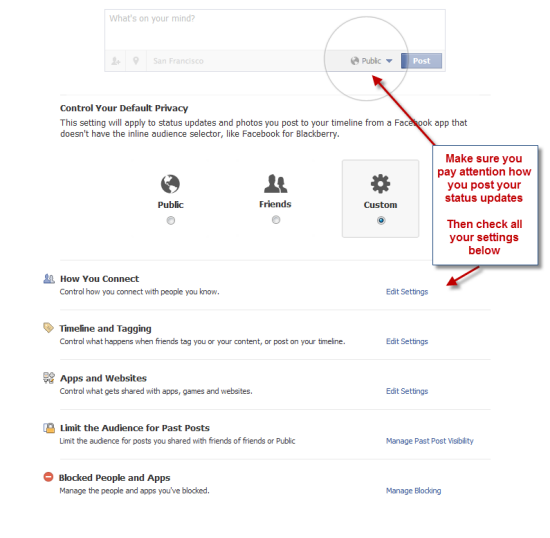
Check all your privacy settings individually. Always good to review. I’m not going to get into each area but the one I want to highlight is the Apps and Websites. If your profile is posting strange things, then it is probably due to a bad App that you may have clicked on accidentally. There are some bad hackers out there who make Apps that auto-post without your permission. Go in and delete any App that you don’t recognize!
So that is everything you need to know to get your Facebook Privacy under control! If you have been hacked or have some big Facebook problems, check out my post about What to Do If Your Facebook Account Has Been Hacked. Have Facebook Privacy questions? Ask in the comments below!


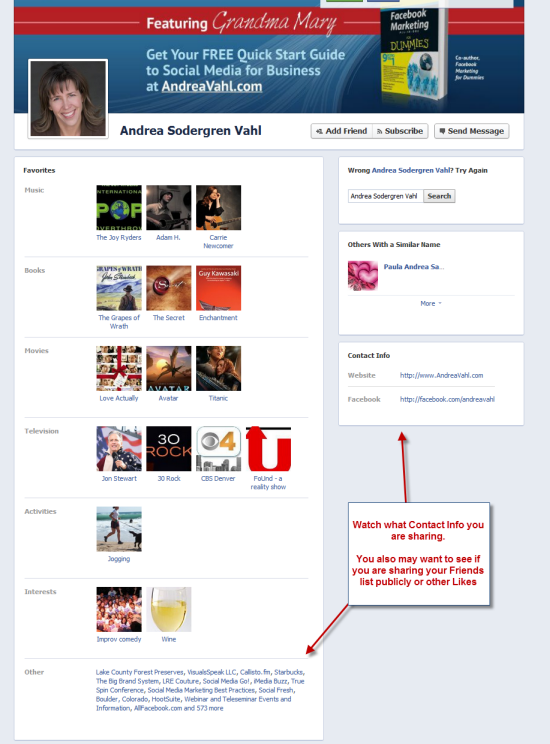
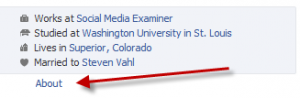
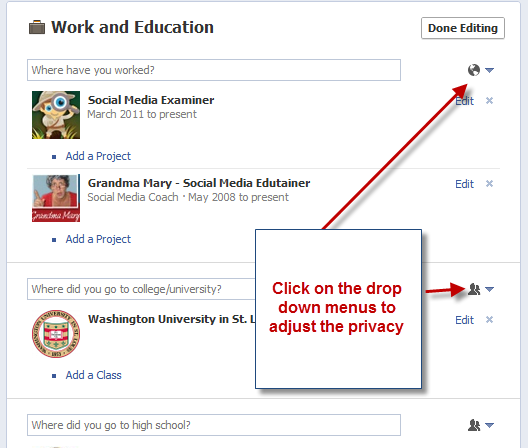
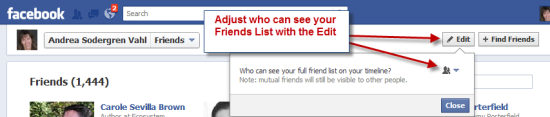
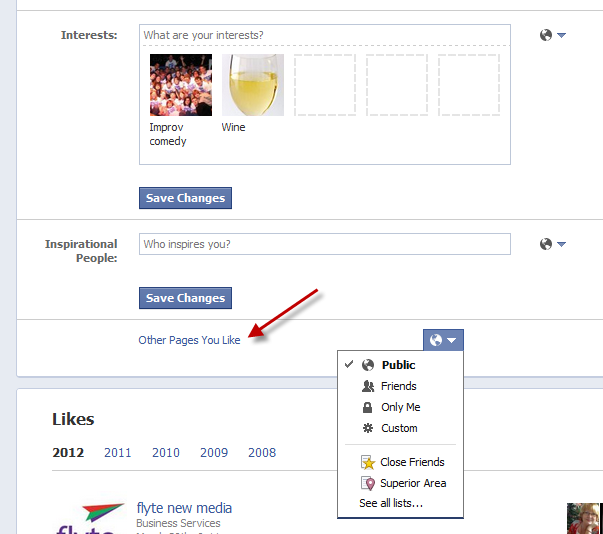
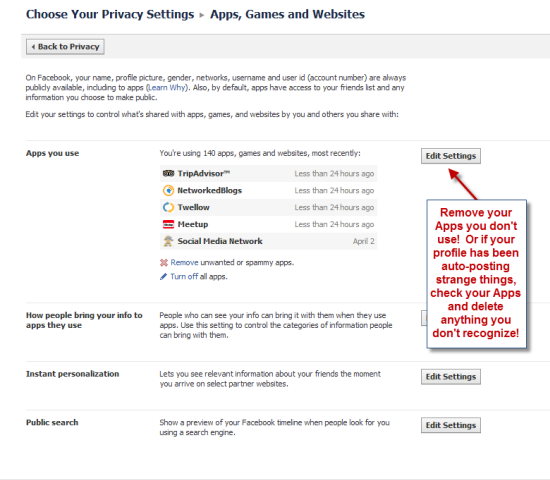






















Very helpful, thanks so much. One question I have and can’t find the solution for is how do I keep my mother-in-law from seeing my activity, like when I comment or like another friend’s photo?
You are good to your word, Grandma Mary. This is going to help so many people. I will be glad to share with my Facebook friends, and encourage them to share with theirs!
Thanks Ann for the inspiration on this post! Thanks for sharing! Love ya!
Unfortunately you can’t hide your activity! The original person who posts controls who sees it. So if they have posted a picture and allow friends of friends to see it, that means your mother-in-law will be able to see that post. You may just have to un-friend her (haha I know that would probably get you into a whole mess of trouble 🙂